Showing posts with label Windows Classic. Show all posts
Showing posts with label Windows Classic. Show all posts
Even though you might have applied the Windows Classic theme, the Start menu will have the new Vista functionality. For example, instead of the menus and folders expanding out when opened or hovered over, Vista's Start menu is a fixed size and provides a folder type style with scrollbars when navigating through programs.
If you want to use the new search capabilities of the Start menu, you might not want to change to the Classic Start menu, as you'll get rid of this new feature.
If you find it's hard to adapt to this new design, you can apply the Classic Start menu:
1. Right-click on the taskbar and select Properties
2. Click the Start Menu tab.
3. Select the Classic Start menu option, and then click OK to exit.
If you want to use the new search capabilities of the Start menu, you might not want to change to the Classic Start menu, as you'll get rid of this new feature.
If you find it's hard to adapt to this new design, you can apply the Classic Start menu:
1. Right-click on the taskbar and select Properties
2. Click the Start Menu tab.
3. Select the Classic Start menu option, and then click OK to exit.
Labels: icons, Start menu, Tutorial, vista, vista tips and trick, Windows Classic
Windows uses themes to make altering your desktop and interface easier. A theme contains a saved configuration for the appearance of your desktop background, icons, window styles, screensavers, and other personalization settings. Windows Vista comes preloaded with two themes: Windows Vista (enabled by default, of course) and Windows Classic, which resembles the appearance of Windows 98 and Millennium Edition (Me).
The first task in getting rid of the Vista look and feel is applying the Windows Classic theme:
1. Right-click on your desktop and select Personalize
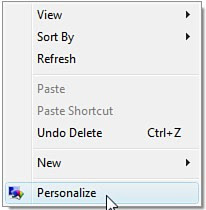
2. Click on Theme
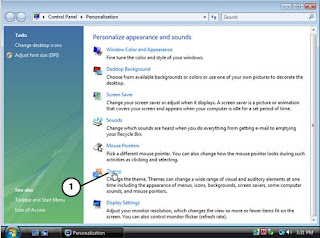
3. Select Windows Classic from the drop-down list,see figure below and then click OK to exit.
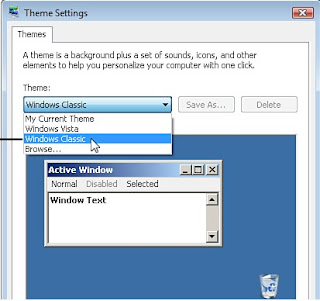
The first task in getting rid of the Vista look and feel is applying the Windows Classic theme:
1. Right-click on your desktop and select Personalize
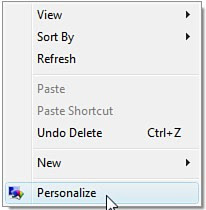
2. Click on Theme
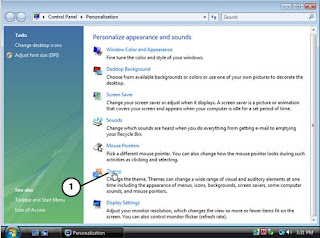
3. Select Windows Classic from the drop-down list,see figure below and then click OK to exit.
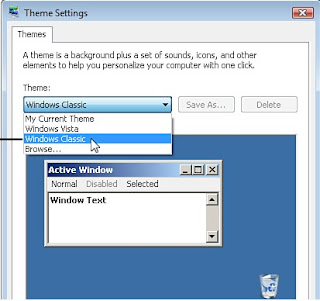
Subscribe to:
Posts (Atom)