One of the most obvious and needed changes Microsoft made with Vista is the increased networking security and improved intuitiveness of its networking settings. In Windows XP, the networking configuration features were spread between many different dialog boxes. Vista, however, consolidates all of its network settings and features under one applet known as the Network and Sharing Center, which provides a one-stop shop for all your networking and Internet configuration needs.
Accessing the Network and Sharing Center
You can access the Network and Sharing Center via many methods:
A. Right-click on the Network Status icon in the system tray, as shown in Figure 3.9.
Figure 3.9. Accessing the Network and Sharing Center via the Network Status icon.
Figure Notes:
1.Right-click on the Network Status icon in the system tray...
2...and select Network and Sharing Center.
B. Double-click on the Network Status icon in the system tray.
C. Double-click on the Network and Sharing Center icon in Control Panel.
D. Click on the Network and Sharing Center button on the toolbar when viewing your network, as shown in Figure 3.10.
Figure 3.10. Accessing the Network and Sharing Center via the Network window.

Touring the Network and Sharing Center
As you can see in Figure 3.11, the Network and Sharing Center provides visual diagrams and maps of your home or office network. The full map that's accessible from this center provides an easy way to access any shared resources of other PCs and devices on the network.
Figure 3.11. Example of the Network and Sharing Center.

Figure Notes:
1.Depiction of the network
2.Click here to customize the network settings.
3.Sharing and discovery status
Just below the network map in the Network and Sharing Center, you can view and access your connection information. The Customize link allows you to change the name of the network connection, the type (private or public), and the icon given to the network connection, such as the bench you see in Figure 3.11.
Next, you're provided with the status of all the main sharing and discovery settings and the ability to make quick changes, which is a big enhancement from XP.
Another exceptional improvement is the set of links (see Figure 3.12) at the bottom of the window, showing all the files and folders your account and computer are sharing on the network.
Next, you're provided with the status of all the main sharing and discovery settings and the ability to make quick changes, which is a big enhancement from XP.
Another exceptional improvement is the set of links (see Figure 3.12) at the bottom of the window, showing all the files and folders your account and computer are sharing on the network.
Figure 3.12. Links in Network and Sharing Center.
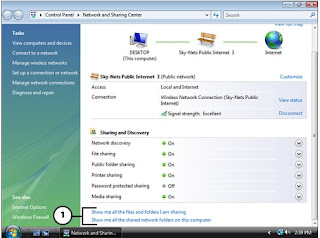
Figure Notes:
1.Click these links to see what you're sharing.
As a final point, the tasks pane on the left side of the window provides access to familiar connectivity settings and tasks, as well as a shortcut to the Internet Options and Wireless Firewall settings.
New Network Classification Scheme
In Windows Vista, the first time you connect to a network, you must classify its location/type: Home, Work, or Public (see Figure 3.13).
Figure 3.13. Example of pop-up window to classify network type.

This new scheme is extremely useful as it automatically modifies the appropriate network settings based upon the location type you choose. For example, suppose you connect to the Wi-Fi hot spot at your local café; you would choose Public location. Then, Vista will automatically disable all network discovery and sharing to protect your documents and privacy while on the unsecured network. Then, suppose you went back home and connected to your home network, naturally classified as a Home location. Windows Vista would then allow network discovery and sharing because you trust the other users on the network.
Support for Nonbroadcasting Wireless Networks
Windows Vista makes it easier to use wireless networks that do not broadcast their Service Set Identifier (SSID), also known as the network name. In Windows XP, these types of networks didn't appear on the list of available wireless networks; however, they now appear as unnamed networks in Windows Vista.
Instead of having to manually add a nonbroadcasting wireless network to the preferred network list to connect, all you have to do in Vista is select the Unnamed Network, click Connect, and enter the SSID when prompted (and enter the security key if encryption is enabled).
You might think that this degrades the security that hidden networks offer; however, the SSID is still needed to connect to the network. In addition, not broadcasting your SSID doesn't offer a whole lot of security anyway.
Instead of having to manually add a nonbroadcasting wireless network to the preferred network list to connect, all you have to do in Vista is select the Unnamed Network, click Connect, and enter the SSID when prompted (and enter the security key if encryption is enabled).
You might think that this degrades the security that hidden networks offer; however, the SSID is still needed to connect to the network. In addition, not broadcasting your SSID doesn't offer a whole lot of security anyway.
0 comments:
Subscribe to:
Post Comments (Atom)
