For Windows Vista Home Basic and Home Premium users, Windows Automatic Backup (shown in Figure below) is included to help protect your personal files and documents against accidental deletion and loss. You can set up Windows Automatic Backup to periodically copy your personal files and documents to another location, such as a secondary hard drive, flash drive, or network folder.
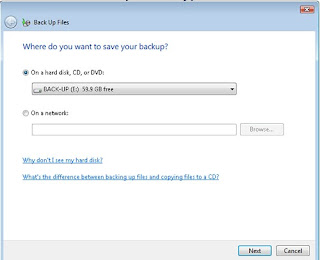
Your computer's system and program files, Windows settings, and applications are not included in the backup. This is because Windows Vista and your applications should be able to be reinstalled with your CDs and DVDs, whereas your personal files and documents might not be replaceable. If you do experience system problems or discover you accidentally deleted or modified a file, you can also use the restore functionality of Windows Automatic Backup.
Here's how to access the Windows backup features:
1. Open the Start menu.
2. Click Control Panel.
3. Double-click the Backup and Restore Center icon.
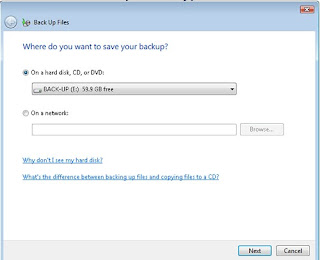
Your computer's system and program files, Windows settings, and applications are not included in the backup. This is because Windows Vista and your applications should be able to be reinstalled with your CDs and DVDs, whereas your personal files and documents might not be replaceable. If you do experience system problems or discover you accidentally deleted or modified a file, you can also use the restore functionality of Windows Automatic Backup.
Here's how to access the Windows backup features:
1. Open the Start menu.
2. Click Control Panel.
3. Double-click the Backup and Restore Center icon.
0 comments:
Subscribe to:
Post Comments (Atom)
